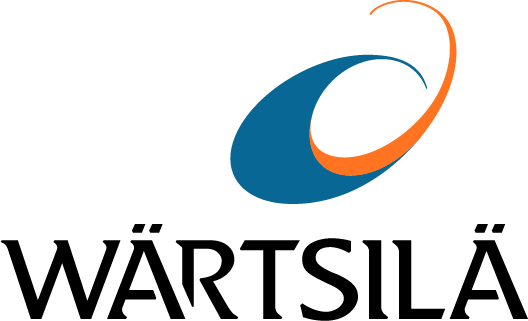

Two-Factor Authentication for Wärtsilä Online access
As a
Wärtsilä Online user, you can add an extra layer of security to your
credentials by enabling two-factor authentication.
How to get started
To get started, download an authentication app from your favourite app store. Choose one that generates a temporary code based on the OATH time-based one-time password (TOTP) algorithm. One example is the Salesforce Authenticator mobile app, but many others are available.
Next,
log in to Wärtsilä Online using your normal username and password. Click the
profile symbol (top right corner), then click "MY PROFILE".
.png?sfvrsn=a997a944_8)
Click
"Enable Two-Factor Authentication", then click "Save and
Close". To complete setup, you will need to log out and log in again.
The first time you log in after enabling two-factor authentication, you will be prompted to connect to the Salesforce Authenticator mobile app. If you prefer, you may also choose another verification method. Follow the instructions on screen to proceed.
Now that setup is complete, accessing
Wärtsilä Online will not only need your username and password, but will also
require you to launch your chosen authentication app and verify your identity
there.
How to
proceed if you lose access to the device you used to set up two-factor
authentication
Email our team of administrators at wartsila.online@wartsila.com from the email address you want to disconnect from two-factor authentication. In your email, let us know if you intend to use two-factor authentication on a different device, or if you prefer not to use two-factor authentication for future logins.